
Table of Contents
- Introduction
- Understanding Lag in Live Streaming
- Essential Hardware Requirements
- Network Configuration for Zero-Lag Broadcasting
- Software and Encoding Settings
- Content Preparation for Continuous Streaming
- Setting Up Your Broadcast for 24/7 Operation
- Automated Recovery and Failsafe Systems
- Monitoring and Managing Stream Health
- Optimizing Viewer Experience
- Streams.tr: Zero-Lag Broadcasting Made Simple
- Troubleshooting Common Technical Issues
- Conclusion
- FAQs
Introduction
Creating a successful 24/7 YouTube live stream requires more than just good content—it demands technical excellence that ensures viewers enjoy a seamless, buffer-free experience around the clock. While continuous broadcasting offers tremendous benefits for channel growth and monetization, it also presents unique technical challenges that can be daunting for beginners.
This comprehensive guide demystifies the technical requirements for achieving zero-lag, professional-quality 24/7 YouTube broadcasting. We’ll cover everything from hardware specifications to network optimization, encoding settings, and automated recovery systems—all explained in accessible terms for content creators who may not have extensive technical backgrounds.
By the end of this guide, you’ll understand exactly what causes streaming lag, how to prevent it, and how to set up a reliable 24/7 broadcasting system that maintains professional quality even while you sleep.
Understanding Lag in Live Streaming
Before diving into technical solutions, it’s important to understand what causes the dreaded “lag” that can ruin viewer experience and drive audience away from your stream.
Types of Streaming Lag
There are four primary types of lag that affect YouTube live streams:
- Input Lag: Delay between real-world events and their capture by your streaming system
- Processing Lag: Delay caused by your computer processing and encoding the video stream
- Network Lag: Delay caused by internet connection limitations and data transmission
- Playback Lag: Delay experienced by viewers due to their device or connection limitations
Critical Metrics That Define Stream Quality
When optimizing for zero-lag broadcasting, these are the key metrics to understand:
| Metric | Definition | Target Range for 24/7 Streams | Impact on Viewer Experience |
|---|---|---|---|
| Bitrate Stability | Consistency of data transmission rate | <5% fluctuation | Prevents buffering and quality shifts |
| Frame Drop Rate | Percentage of video frames not transmitted | <0.1% | Eliminates stuttering and freezing |
| Encoder Overhead | Processing power available beyond encoding needs | >30% | Prevents encoding-related stuttering |
| End-to-End Latency | Total delay from capture to viewer playback | <10 seconds | Creates more responsive live experience |
| Buffering Ratio | Percentage of viewing time spent buffering | <0.5% | Directly relates to viewer retention |
The Real Cost of Lag
According to recent YouTube analytics data, the impact of technical issues on viewer retention is severe:
- A single 5-second buffering event increases viewer abandonment by 25%
- Channels with frequent quality fluctuations see 38% lower return viewer rates
- Streams with consistent technical issues grow 71% slower than technically stable streams
For 24/7 broadcasting, these impacts are amplified because technical issues can occur while you’re not actively monitoring, potentially resulting in hours of compromised stream quality before detection.
Essential Hardware Requirements
Creating a zero-lag 24/7 stream begins with having the right hardware foundation. While high-end equipment provides the best results, we’ll cover minimum viable specifications as well as recommended configurations.

Dedicated Streaming Computer
For 24/7 broadcasting, a dedicated computer used exclusively for streaming is strongly recommended.
Minimum Viable Specifications
| Component | Minimum Requirement | Explanation |
|---|---|---|
| CPU | Intel i5 (10th gen+) or AMD Ryzen 5 (3000 series+) | Provides adequate encoding capability for 720p60 streams |
| RAM | 16GB DDR4 | Sufficient memory for stream processing and content management |
| Graphics | GTX 1650 or equivalent | Enables hardware encoding to reduce CPU load |
| Storage | 500GB SSD | Fast storage for video content and operating system |
| Power Supply | 80+ Gold certification | Provides stable power delivery for continuous operation |
Recommended Specifications for Zero-Lag 1080p60
| Component | Recommended Requirement | Explanation |
|---|---|---|
| CPU | Intel i7/i9 (11th gen+) or AMD Ryzen 7/9 (5000 series+) | Provides ample encoding headroom and system responsiveness |
| RAM | 32GB DDR4-3200 | Eliminates memory bottlenecks during extended operation |
| Graphics | RTX 3060 or equivalent | Superior hardware encoding with NVENC for minimal quality loss |
| Storage | 1TB NVMe SSD + 2TB HDD | Fast primary drive with additional storage for content library |
| Power Supply | 80+ Platinum certification | Maximum power stability for 24/7 operation |
Critical Cooling Solutions
For 24/7 operation, cooling becomes exceptionally important as thermal throttling can cause frame drops and encoding issues.
Effective Cooling Configurations
- CPU Cooling:
- Minimum: Quality tower air cooler (Noctua NH-U12S or equivalent)
- Recommended: 240mm+ AIO liquid cooler
- Target Temperatures: Under 75°C during sustained load
- Case Airflow:
- Minimum of 3 case fans in appropriate intake/exhaust configuration
- Positive pressure setup (more intake than exhaust) to reduce dust buildup
- Fan curves optimized for consistent, quieter operation rather than reactive ramping
- GPU Cooling:
- Prefer GPUs with dual or triple fan designs
- Ensure 1-2 inches of clearance around GPU for adequate airflow
- Target temperatures under 80°C during sustained load
- Environmental Considerations:
- Room temperature ideally maintained below 26°C (79°F)
- Streaming PC positioned away from direct sunlight and heat sources
- Elevated from carpet or soft surfaces that can restrict bottom intake fans
Uninterruptible Power Supply (UPS)
A quality UPS is essential for 24/7 broadcasting to prevent unexpected shutdowns and protect equipment.
UPS Specifications for Streaming
- Minimum Capacity: 1000VA/600W (provides 10-15 minutes of runtime)
- Recommended Capacity: 1500VA/900W (provides 15-25 minutes of runtime)
- Features to Look For:
- Pure sine wave output (not simulated sine wave)
- USB connection for automated shutdown scripts
- Surge protection with >1000 joule rating
- Automatic voltage regulation
Audio/Video Capture Equipment
While not directly affecting lag, quality input devices ensure the source content is professional:
- Camera: For segments requiring camera input, use models with clean HDMI output
- Microphone: Quality condenser or dynamic microphone with proper isolation
- Capture Card: For console streaming or camera input, use PCIe capture cards rather than USB alternatives where possible
- Lighting: Consistent, continuous lighting to prevent auto-exposure fluctuations
Network Configuration for Zero-Lag Broadcasting

A reliable network configuration is crucial for maintaining zero-lag 24/7 broadcasts. Here’s how to optimize your internet connection for streaming:
Internet Connection Requirements
| Stream Quality | Minimum Upload Speed | Recommended Upload Speed | Explanation |
|---|---|---|---|
| 720p30 | 3 Mbps | 5 Mbps | Entry-level professional stream quality |
| 720p60 | 4.5 Mbps | 7.5 Mbps | Smoother motion for gaming or action content |
| 1080p30 | 6 Mbps | 9 Mbps | Full HD quality for detailed content |
| 1080p60 | 9 Mbps | 15 Mbps | Premium broadcast quality for professional streams |
Connection Type Optimization
- Wired vs. Wireless:
- Critical Recommendation: Use wired Ethernet connection only
- Wireless connections introduce variability, packet loss, and increased latency
- Even high-end WiFi 6 connections experience 300-400% more packet loss than wired
- Router Configuration:
- Enable QoS (Quality of Service) with streaming traffic prioritized
- Set streaming computer to static IP address
- Open required ports for YouTube streaming (TCP: 443, 1935, 3478, 5349-5353)
- Disable “Smart Connect” or band steering features that can switch connections
- Connection Stability Features:
- Ensure router is placed in well-ventilated area to prevent thermal throttling
- Use CAT6 or better Ethernet cabling (avoid cheap, unshielded cables)
- Consider router with external antennas for better signal propagation to viewers
Bandwidth Management
- Dedicated Bandwidth:
- Ensure no other high-bandwidth activities occur on the streaming network
- Consider a separate internet connection exclusively for streaming
- Implement bandwidth limiting for other devices on shared connections
- Traffic Shaping:
- Configure QoS to allocate minimum 80% of upload bandwidth to streaming
- Limit cloud services, backups, and updates during stream hours
- Disable auto-updates for all software on streaming computer
- ISP Considerations:
- Check for ISP throttling or traffic shaping (especially during peak hours)
- Verify if your ISP implements a Fair Usage Policy that could affect 24/7 streaming
- Consider business-class internet service with guaranteed upload speeds and SLAs
Connection Redundancy
For professional 24/7 streaming, connection redundancy is essential:
- Backup Internet Options:
- Mobile Hotspot/Tethering: 4G/5G connection as emergency backup
- Secondary ISP: Ideally using different infrastructure (cable vs. fiber)
- Bonding Service: Services that combine multiple internet connections
- Automated Failover Setup:
- Configure dual-WAN router with automated failover capability
- Set up monitoring services that can alert you to connection issues
- Implement backup stream with lower quality settings for bandwidth-limited backup connections
Software and Encoding Settings
The software configuration and encoding settings you choose directly impact stream stability and quality. Here’s how to optimize for zero-lag 24/7 broadcasting:

Broadcasting Software Options
| Software | Advantages | Disadvantages | Best For |
|---|---|---|---|
| OBS Studio | Free, highly customizable, lightweight | Steeper learning curve, manual optimization required | Technical users who need maximum customization |
| Streamlabs | User-friendly interface, integrated alerts | Higher resource usage, occasional stability issues | Beginners who want simplified setup |
| XSplit | Professional features, excellent stability | Subscription cost, higher system requirements | Content creators who value simplified workflows |
Optimal Encoding Configuration
For 24/7 streaming, stability takes precedence over maximum quality. These settings provide the best balance:
Recommended OBS Settings for 24/7 Streams
Output Mode: Advanced
Encoder: Hardware (NVENC/AMD if available), x264 if not
Rate Control: CBR (Constant Bitrate)
Bitrate:
- 720p30: 3,500-4,500 Kbps
- 720p60: 4,500-6,000 Kbps
- 1080p30: 6,000-8,000 Kbps
- 1080p60: 8,000-12,000 Kbps
Keyframe Interval: 2 seconds (YouTube recommendation)
Preset:
- Hardware encoding: Quality/P2
- x264: Medium (balance between quality and CPU usage)
Profile: High
Look-ahead and Psycho Visual Tuning: Disabled (reduces stability)
B-frames: 2
Video Settings
Base Resolution: Your content's native resolution
Output Resolution:
- Reliable connection: 1920x1080
- Limited connection: 1280x720
Downscale Filter: Lanczos (best quality) or Bicubic (lower CPU usage)
FPS: Common values (30, 60)
Color Format: NV12
Color Space: sRGB
Color Range: Partial
Process Priority and Resource Allocation
- System Level Optimization:
- Set OBS/streaming software to “Above Normal” or “High” process priority
- Disable all unnecessary background applications
- Disable Windows visual effects and animations
- Implement GPU scheduling for Windows 10/11
- Resource Allocation:
- Limit OBS to specific CPU cores (spare at least 2 cores for system operations)
- Allocate dedicated RAM to streaming software if possible
- Configure dynamic memory allocation for extended operation
- Multi-threading Configuration:
- Enable process thread optimization in OBS (Settings > Advanced)
- Configure renderer to use dedicated GPU
- Set appropriate process affinity for streaming software
Plugin Optimization
While plugins can enhance your stream, they also introduce potential instability. For 24/7 operation:
- Essential Plugins Only:
- Stream Deck integration for remote management
- Automatic scene switchers if required for programming
- Minimal visual plugins/effects
- Plugins to Avoid in 24/7 Operation:
- Complex real-time visual effects
- Browser-source heavy overlays
- Third-party integrations without proven stability
- Beta or experimental plugins
Content Preparation for Continuous Streaming
Properly prepared content is essential for technical stability in 24/7 broadcasting. Here’s how to prepare your content for continuous operation:
Video Content Optimization
- Format Standardization:
- Use consistent resolution across all content (ideally matching output resolution)
- Standardize frame rate across all content
- Convert variable frame rate content to constant frame rate
- Use consistent audio channels and sample rate
- Encoding Efficiency:
- Re-encode all content to consistent format (H.264, constant bitrate)
- Create optimized content library specifically for streaming
- Balance quality and file size for efficient loading
- Consider hardware acceleration compatibility
- Content Management System:
- Organize content in logical streaming blocks
- Create redundant copies of critical content
- Implement automated content rotation systems
- Develop fallback content for technical difficulties
Stream Layout Optimization
- Resource-Efficient Design:
- Minimize animated elements in 24/7 layouts
- Avoid resource-intensive browser sources
- Use image-based overlays rather than video where possible
- Implement static elements for persistent information
- Scene Collection Management:
- Create dedicated scene collection for 24/7 operation
- Minimize scene complexity and source count
- Implement duplicate backup scenes for critical segments
- Test scene transitions for performance impact
- Browser Source Optimization:
- Limit active browser sources to essential elements only
- Implement proper hardware acceleration for all browser sources
- Set appropriate frame rates (often can be reduced)
- Consider rendering browser sources to image sources periodically
Dynamic Content Management
For streams that require dynamic content:
- Efficient Update Methods:
- Use text files for information that changes regularly
- Implement local cache systems for external data
- Schedule updates during lower-viewership periods
- Create graceful fallbacks for all dynamic elements
- Alert/Notification Systems:
- Optimize alert animations for performance
- Implement queue systems for high-volume alerts
- Set maximum on-screen alert count
- Create failsafe options if alert service disconnects
Setting Up Your Broadcast for 24/7 Operation
Configuring a stream for continuous operation requires special consideration beyond standard live streaming setups:
YouTube Stream Configuration
- Stream Key Management:
- Use persistent stream key rather than single-use
- Keep backup copy of stream key in secure location
- Implement automatic reconnection using persistent key
- Consider backup stream with separate key for critical situations
- YouTube Settings Optimization:
- Enable DVR functionality for viewers to rewind/catch up
- Configure appropriate latency setting (Normal latency recommended for stability)
- Enable content auto-detection for appropriate age restrictions
- Configure stream thumbnail updates at regular intervals
- Stream Title and Description Strategy:
- Implement timestamp system for current content block
- Create template with all necessary disclosure language
- Include schedule information for upcoming content
- Configure auto-updating description tools if available
Extended Broadcasting Configuration
- Power Management:
- Disable all sleep/hibernate settings on streaming PC
- Configure BIOS to auto-power on after power loss
- Disable USB selective suspend
- Enable network adapter to remain powered during system sleep
- Thermal Management:
- Configure sustained performance power profile
- Implement fan curve optimization for 24/7 operation (prioritize stability over noise)
- Set GPU power limit slightly below maximum for thermal headroom
- Monitor and log temperature data to identify potential issues
- System Maintenance Windows:
- Schedule brief maintenance periods during lowest viewership
- Create automated system for stream resumption after maintenance
- Develop reduced-quality backup stream on secondary device
- Implement UPS communication for graceful shutdown during power issues
Automated Recovery and Failsafe Systems
For true 24/7 operation, automated recovery systems are essential to maintain stream continuity when you’re not actively monitoring:
Stream Monitoring Tools
- External Monitoring Services:
- Uptime Robot: Monitors stream URL availability
- Stream Elements Heartbeat: Specialized for stream monitoring
- Custom monitoring scripts: Tailored to specific setup needs
- Mobile alerts: Notification systems for stream issues
- Local Monitoring Solutions:
- OBS WebSocket API: Enables external monitoring and control
- Stream health logs: Automated logging of stream metrics
- Resource utilization monitoring: Tracking CPU, GPU, memory usage
- Temperature monitoring: Alert systems for thermal issues
Automated Restart Systems
- Software-Level Recovery:
- OBS Reconnect Settings:
Enable automatic reconnectRetry delay: 10 secondsMaximum retries: 20 - Watchdog Scripts: Monitor and restart OBS if it crashes
- Scheduled Restarts: Implement daily/weekly restart schedule during low viewership
- OBS Reconnect Settings:
- System-Level Recovery:
- Configure automatic login after system restart
- Create startup script to launch streaming software
- Implement task scheduler for maintenance operations
- Configure BIOS auto-power settings after power loss
- Network-Level Recovery:
- Configure router auto-reboot during prolonged connection issues
- Implement connection failover systems
- Set up automatic VPN reconnection if using VPN services
- Configure quality adaptation based on available bandwidth
Failsafe Content Systems
- Emergency Content Strategy:
- Prepare “technical difficulties” scene with appropriate messaging
- Create low-bandwidth backup content for connection issues
- Implement automatic scene switching during detection of technical problems
- Develop content buffer system for transient issues
- Remote Management Options:
- Configure secure remote desktop access
- Set up mobile device stream control options
- Implement Stream Deck remote control capability
- Configure OBS WebSocket for remote management
Monitoring and Managing Stream Health
Proactive monitoring is essential for maintaining zero-lag 24/7 broadcasts. Here’s how to implement effective monitoring systems:
Key Performance Indicators
These metrics should be continuously monitored:
| Metric | Warning Threshold | Critical Threshold | Monitoring Tool |
|---|---|---|---|
| Frame Drop Rate | >0.5% | >2% | OBS Statistics, Custom Scripts |
| CPU Usage | >70% | >85% | Task Manager, HWiNFO, Custom Scripts |
| GPU Encoder Usage | >80% | >90% | GPU-Z, NVIDIA Control Panel |
| Memory Usage | >85% | >95% | Task Manager, Resource Monitor |
| Disk I/O | >70% sustained | >90% sustained | Resource Monitor, CrystalDiskInfo |
| Network Stability | >50ms jitter | >100ms jitter | PingPlotter, OBS Stats |
| Temperature | CPU >80°C, GPU >85°C | CPU >90°C, GPU >95°C | HWiNFO, CoreTemp, GPU-Z |
Automated Alerts and Notifications
Implement these alert systems for 24/7 operation:
- Mobile Notifications:
- Configure SMS/push alerts for critical stream issues
- Set up tiered alert system based on severity
- Implement quiet hours for non-critical notifications
- Create escalation system for persistent problems
- Visual Monitoring Dashboard:
- Stream health visualization with historical data
- Remote access to key performance metrics
- Color-coded status indicators for quick assessment
- Automated issue classification system
- Prevention-Focused Alerts:
- Early warning system for developing issues
- Predictive alerts based on historical patterns
- Resource trend analysis to identify gradual degradation
- Automated daily health reports via email
Maintenance Schedule and Procedures
Establish these maintenance routines for optimal 24/7 performance:
- Daily Maintenance:
- Quick system health check (automated if possible)
- Review previous 24-hour alert logs
- Verify stream quality on different devices
- Confirm scheduled content rotation
- Weekly Maintenance:
- Comprehensive system cleaning (software, not physical)
- Temporary stream offline for OBS/software updates (scheduled)
- Performance optimization review
- Content library validation
- Monthly Maintenance:
- Physical cleaning (dust removal, fan inspection)
- Comprehensive hardware diagnostics
- Network performance testing
- Backup system verification
Optimizing Viewer Experience
Beyond technical stability, these optimizations enhance the viewer experience for 24/7 streams:
Chat and Community Management
- Automated Moderation:
- Configure YouTube’s built-in moderation tools
- Implement Nightbot or equivalent chat moderation
- Set up auto-mod word filters appropriate for content
- Create automated welcome messages for new chatters
- 24/7 Chat Engagement:
- Schedule mod/chat engagement periods
- Implement chat games for quiet periods
- Create scheduled interaction prompts
- Develop automated Q&A systems for common questions
- Community Integration:
- Display select chat messages on stream
- Create viewer count milestones and celebrations
- Implement chat-triggered events (with appropriate safeguards)
- Develop viewer recognition systems
Accessibility Optimization
- Caption/Subtitle Integration:
- Enable YouTube’s auto-caption feature
- Consider professional captioning for pre-recorded segments
- Implement multi-language caption options where appropriate
- Create text versions of important audio announcements
- Visual Accessibility:
- Use high-contrast overlays and text
- Implement colorblind-friendly color schemes
- Ensure minimum text size requirements
- Provide alternative visual cues for audio events
- International Viewer Optimization:
- Display timestamps in multiple time zones
- Create language-specific information resources
- Implement region-appropriate content scheduling
- Consider CDN optimization for global audience
Mobile Viewer Optimization
- Mobile-Friendly Layout:
- Test stream appearance on mobile devices
- Create overlays that work on smaller screens
- Ensure text readability on smartphone-sized displays
- Position critical information away from player controls
- Bandwidth Consideration:
- Implement adaptive bitrate streaming where possible
- Create mobile-specific quality presets
- Design fallback content for low-bandwidth scenarios
- Test stream on various connection types (4G, 5G, WiFi)
Streams.tr: Zero-Lag Broadcasting Made Simple
While the technical aspects of 24/7 zero-lag broadcasting are complex, services like Streams.tr provide simplified solutions for content creators:
Key Technical Features
Streams.tr’s platform addresses the major technical challenges of 24/7 streaming with these specialized features:
- Automated Technical Optimization:
- Adaptive Encoding Technology: Automatically adjusts encoding settings based on content type and network conditions
- Intelligent Bitrate Management: Dynamically optimizes bitrate for changing network conditions
- Redundant Streaming Infrastructure: Multiple server paths ensure maximum uptime
- Global CDN Integration: Reduces latency for viewers worldwide
- Continuous Monitoring Systems:
- 24/7 technical monitoring with automated issue detection
- Proactive problem resolution before viewers notice issues
- Real-time performance analytics accessible via dashboard
- Mobile alerts for critical stream health notifications
- Stream Continuity Protection:
- Automated recovery from connection interruptions
- Seamless quality adaptation during bandwidth fluctuations
- Content buffering system prevents stream interruption
- Fallback systems for various technical scenarios
Implementation Simplicity
Content creators can achieve professional 24/7 broadcasting without deep technical knowledge:
- Streamlining the Technical Process:
- Upload content through user-friendly interface
- Configure stream schedule through calendar system
- Select quality preferences with simplified options
- Implement overlays and branding through template system
- Reducing Hardware Requirements:
- Cloud-based encoding reduces local hardware needs
- Lower bandwidth requirements through optimized delivery
- Eliminates need for dedicated 24/7 local hardware
- Mobile management capabilities for on-the-go control
- Performance Optimization:
- AI-enhanced content quality improvement
- Automated format standardization
- Intelligent content delivery optimization
- Viewer experience enhancement through smart buffering
Troubleshooting Common Technical Issues
Even with optimal setup, technical issues can arise. Here’s how to diagnose and resolve common 24/7 streaming problems:
Frame Drops and Encoding Issues
- Symptoms:
- OBS/streaming software shows frame drop warnings
- Viewer complaints about stuttering or freezing
- Intermittent quality fluctuations
- Encoder overload warnings
- Diagnostic Process:
- Check OBS statistics panel for dropped frames percentage
- Monitor CPU and GPU usage during drops
- Review network stability during issue periods
- Check for correlation with specific content or scenes
- Resolution Steps:
- For CPU-related drops: Lower encoding preset, reduce output resolution, close background applications
- For network-related drops: Reduce bitrate, check for bandwidth competition, verify router health
- For GPU-related drops: Lower GPU encoding quality, update drivers, check temperatures
- For scene-specific issues: Simplify problematic scenes, reduce browser source count
Connectivity and Network Problems
- Symptoms:
- Stream disconnections
- Fluctuating bitrate
- YouTube health dashboard showing connectivity issues
- Viewer reports of buffering
- Diagnostic Process:
- Run continuous ping tests to identify latency spikes
- Check upload speed consistency through multiple testing services
- Monitor router performance metrics
- Review ISP status for potential area issues
- Resolution Steps:
- For intermittent issues: Implement bitrate reduction, check for network congestion
- For consistent problems: Contact ISP, consider connection upgrade or alternative
- For equipment-related issues: Restart router, check cable connections, verify equipment health
- For interference problems: Change WiFi channels (if applicable), relocate equipment, shield cables
System Stability Issues
- Symptoms:
- Streaming software crashes
- Computer restarts or freezes
- Gradual performance degradation
- Thermal throttling notifications
- Diagnostic Process:
- Review Windows Event Logs for error messages
- Monitor temperature trends during extended operation
- Check for memory leaks in streaming software
- Review power delivery stability
- Resolution Steps:
- For thermal issues: Improve cooling, clean dust, apply fresh thermal paste
- For software crashes: Update OBS/streaming software, reinstall problematic plugins
- For memory leaks: Implement scheduled restarts, update drivers
- For power issues: Test with UPS, check outlet stability, verify PSU health
Conclusion
Creating a zero-lag 24/7 YouTube broadcast requires attention to numerous technical details, from hardware specifications to software configuration, network optimization, and automated recovery systems. While the technical requirements may seem daunting, implementing these best practices will result in a professional stream that maintains quality around the clock.
For content creators focused primarily on content production rather than technical management, services like Streams.tr offer an accessible alternative that handles the complex technical aspects of 24/7 broadcasting while allowing creators to focus on what they do best—creating engaging content.
Whether you choose to build your own technical infrastructure or leverage specialized streaming services, understanding these technical essentials will help you create a superior viewing experience that keeps your audience engaged and your channel growing.
FAQs
Q: What’s the single most important factor for eliminating lag in 24/7 streams? A: Network stability is the foundation of lag-free streaming. A wired Ethernet connection with consistent upload speed is essential, as even momentary fluctuations can cause viewer buffering.
Q: Do I need a professional-grade computer to run a 24/7 stream? A: While high-end components provide better reliability, mid-range systems can successfully run 24/7 streams with appropriate optimization. The most critical factors are adequate cooling, stable power delivery, and proper software configuration.
Q: How does streaming resolution affect lag and technical requirements? A: Higher resolutions (1080p vs. 720p) require significantly more processing power and bandwidth. For beginners, starting with 720p60 provides an excellent balance of quality and stability until your technical infrastructure is proven reliable.
Q: What’s the recommended bitrate for zero-lag 24/7 streaming? A: Rather than maximizing bitrate, aim for 70-75% of your consistent upload speed. This provides essential headroom for network fluctuations that could otherwise cause buffering for viewers.
Q: How can I monitor my stream when I’m away from my computer? A: Implement remote monitoring solutions such as OBS WebSocket with companion apps, third-party stream monitoring services, and automated alert systems that send notifications to your mobile device when issues are detected.
Q: Is it better to use hardware or software encoding for 24/7 streams? A: Hardware encoding (NVENC/AMD) is strongly recommended for 24/7 operation as it provides more stable performance over extended periods and significantly reduces CPU load, which improves overall system stability.
Q: How often should I restart my streaming PC when running 24/7? A: Implementing a weekly scheduled restart during low viewership periods is recommended to prevent memory leaks and performance degradation. Some broadcasters also implement daily brief restarts of just the streaming software.
Q: Can I run a zero-lag 24/7 stream with a laptop? A: While possible, laptops present significant challenges for 24/7 operation due to thermal limitations and battery degradation. If using a laptop, external cooling solutions are essential, and battery removal (running on AC power only) is recommended where possible.
This technical guide to zero-lag 24/7 YouTube broadcasting was last updated in April 2025. As streaming technology continues to evolve, some specifications and best practices may change. For the most current information, consult with professional streaming services like Streams.tr or refer to YouTube’s official creator resources.
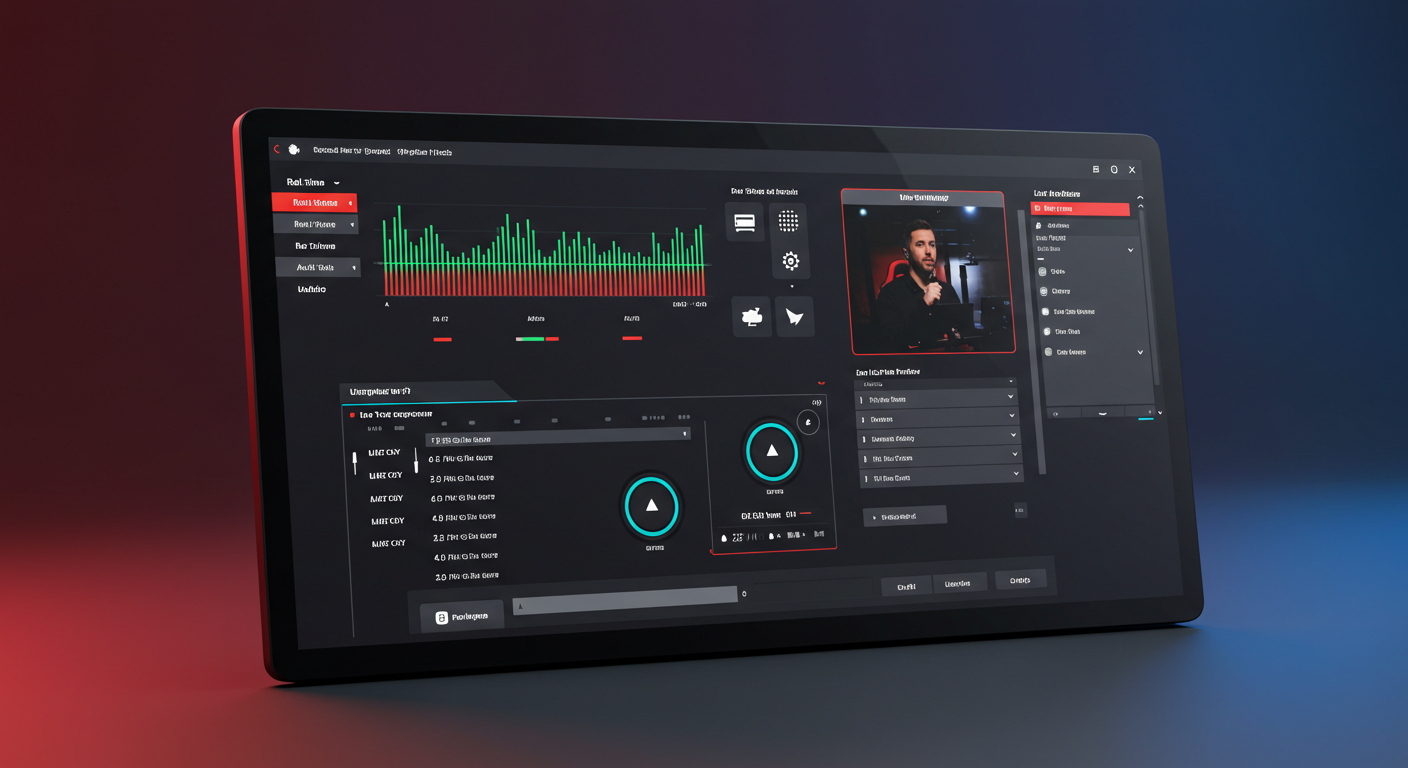
Leave a Reply